I need some IT help at Astrokolkhoz.
The local network of observatory computers can be shut down with a single BAT file...using the shutdown command....
...except for one stubborn computer. (Win 7 Home Premium 32-bit) It gives the not-very-informative error message: Access denied (5).
I've got plenty of XP machines, and one or two Win 7 64 bit Home Premium machines that respond properly to a remote shutdown command.
Why does this one computer refuse to work? (I'm the administrator and sole operator of all of them...set them up all the same way, etc.)
If you have any ideas on how I can troubleshoot and fix this issue, please tell me how I can peer inside this black box that only says "Access denied (5)." (If I knew it was a registry entry...I'd change it in a heartbeat...but I'm fumbling in the dark on this issue.)
Thanks in advance.
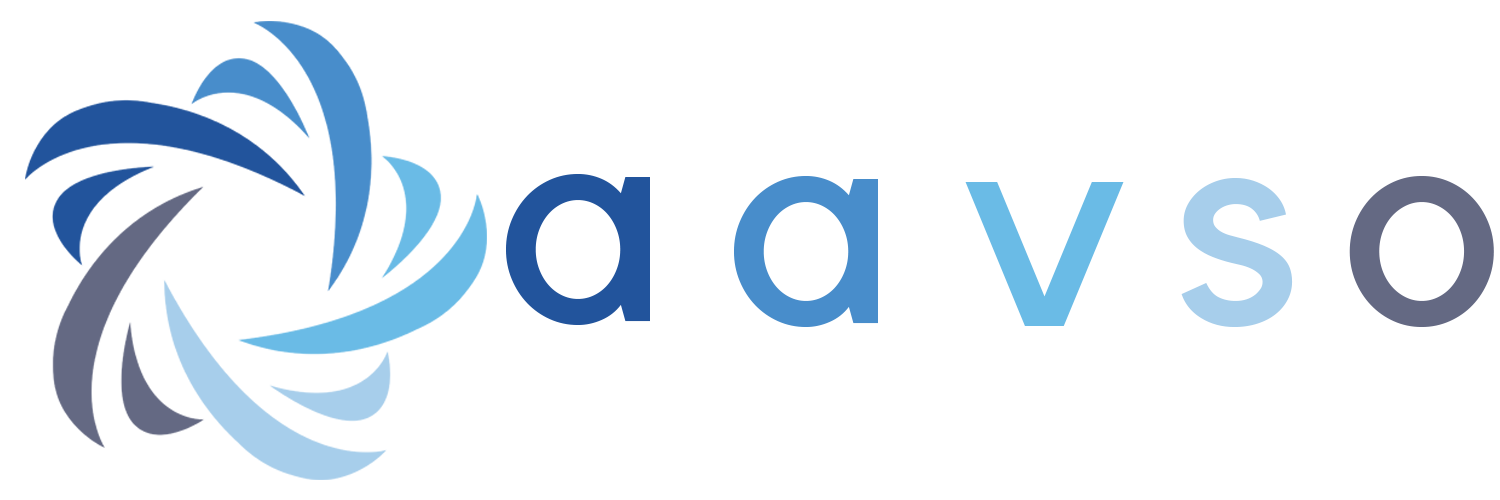


Have you the Full control on the Folder ?
Laurent
This might help: http://www.emreakkas.com/windows-tips/remote-reboot-win32-access-is-denied-solution
If this doesn't work you might want to check the clock of the computer. If it is out of sync (by ~5 minutes or more), it can cause this "Access Denied" problem.
All computers geeting time sych from Internet time software, and I verify it during test runs.
On another forum this issue was mentioned:
http://experts.windows.com/frms/windows_entertainment_and_connected_hom…
Might this be the cause of the problems? (Do I really need the remote desktop capability to allow the shutdown command to be recognized.)
I don't think the concurrent remote desktop patch would help.
You can try to disable the UAC remote restrictions ("This mechanism also helps prevent local malicious software from running remotely with administrative rights."):
(From this page: http://support.microsoft.com/kb/951016)
UAC was shut off (set to 'never notify') the day I got the computer.
I created and set that registry value weeks ago.
Still can't remote shut down this machine.